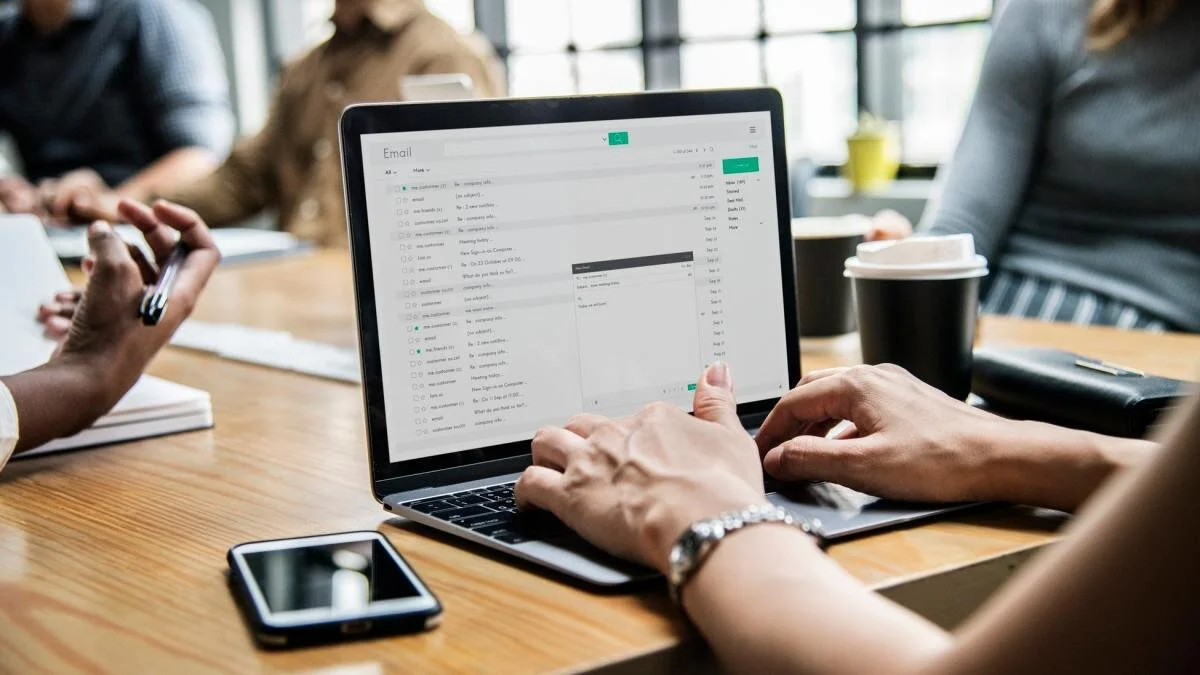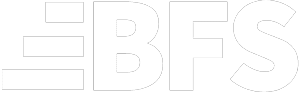Learn to use canned responses to save time and improve productivIty
CREATING TEMPLATES FOR ALL EMAILS THAT YOU ARE REPEATEDLY SENDING TO YOUR CLIENTS (I.E. A CONFIRMATION EMAIL FOR YOUR FIRST SESSION OR A SESSIONS INVOICE) CAN BE A TREMENDOUS TIME SAVER. GMAIL CANNED RESPONSES ARE THE IDEAL TOOL FOR STORING THESE TEMPLATES AND EASILY RELOADING THEM WHEN NECESSARY. TAKE A FEW MINUTES NOW AND SAVE YOURESELF TONS OF TIME LATER ON BY FOLLOWING THESE SIMPLE STEPS.
1. WHERE TO START.
Open your gmail account
Find the gear icon in the upper right hand corner
Click the gear to open a drop down menu
Click ‘Settings’
Find & click on the ‘LABS’ button
Under the ‘Canned Responses’ section, click ENABLE
Scroll Down & Save Changes!
2. WHAT’S NEXT?
Compose that repetitive email that you’d like to have saved for quick use in the future, including the subject, body content, and signature.
Once the email is completed, click on the down arrow in the bottom right corner
Hover over ‘CANNED RESPONSES’
There will be a gray’ed out Insert, Save, Delete
Under Save, click on ‘New Canned Response’
Give this saved email a name that will help you know what it is for quick access when sending later
Click OK
UP YOUR GAME!
NEED HELP WITH BECOMING A FITPRENEUR?
LET DIAKADI HELP YOU LIVE YOUR DREAM JOB.